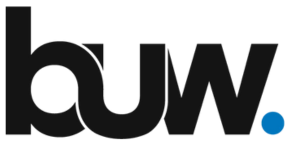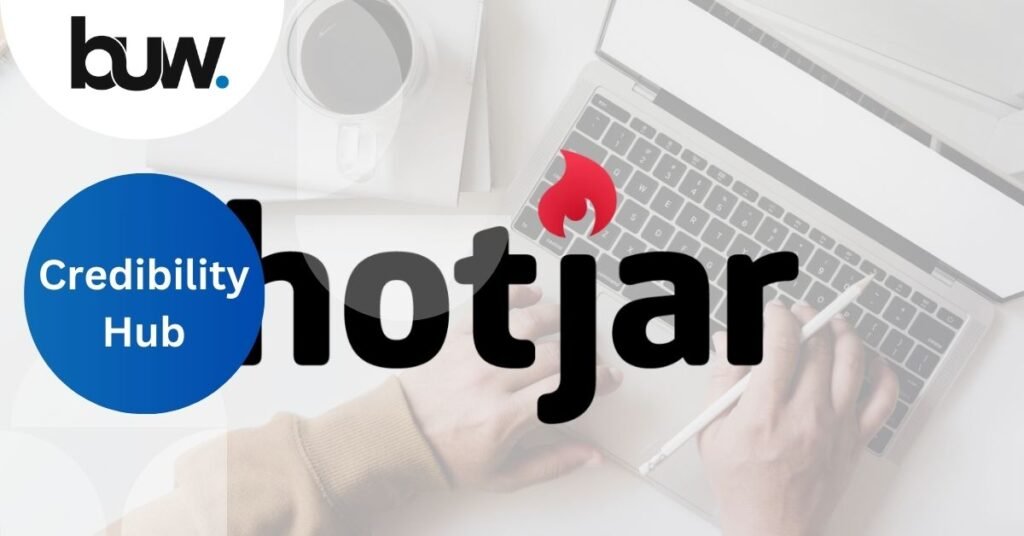How to install HotJar on your website?
So, you’re interested in enhancing your website’s performance? Have you ever considered taking a sneak peek at what your visitors are actually thinking? Any website owner, especially executives like you who are always looking to increase engagement and conversion rates, needs to have a solid understanding of user behaviour. It may surprise you to learn that 90% of online interactions start with a search engine, and 47% of website visitors anticipate a personalised experience. Here’s where Hotjar gets involved: It’s an effective tool for website analytics that lets you see user behaviour through surveys, recordings, and heatmaps. By installing Hotjar, you can obtain vital insights into how users interact with your website, helping you to make data-driven decisions to improve the user experience and increase conversions. This blog aims to equip you with the necessary knowledge to install Hotjar and unlock essential insights into your website’s performance. How to Install Hotjar on Your Website: Hotjar installation is a quick and easy process that takes only a few minutes to finish. This is what you must do: 1. Create a Hotjar Account Head over to https://www.hotjar.com/ and sign up for a free trial account. It’s an easy process requiring basic information like your email and password. 2. Add a New Site After logging in to HotJar, go to the “Sites” section, click “Add new site,” then enter the URL of your website along with a recognisable name. 3. Copy the Tracking Code A unique tracking code will be generated for your website by Hotjar. Copy this code to your clipboard. 4. Install the Tracking Code There are two ways to install the tracking code: Manually The code should be pasted in between the <head> and </head> tags of the main HTML file of your website. Both custom-coded and scratch-built websites can be built with this approach. Using a Content Management System (CMS) The majority of well-known CMS systems, including WordPress, Wix, and Shopify, have integrated Hotjar plugins or integrations. Just look up “Hotjar” in the plugin store of your content management system and follow the installation guidelines. 5. Verify Installation Once the code is installed, Hotjar will begin collecting data within a few minutes. By going to your Hotjar account’s “Sites” area and checking the status, you can confirm that the installation was successful. What if it’s not working? Clear your browser cache and cookies Cache files occasionally affect how well tracking codes work. You could try clearing your cookies and cache to fix the problem. Double-check the tracking code Verify again that you’ve accurately copied and pasted the tracking code into the HTML of your website, or, if you’re using a content management system (CMS), that the plugin was installed. Contact Hotjar Support If, after following the instructions above, you’re still having trouble validating the installation, get in touch with Hotjar’s support staff for more help. 6. Set Up Recordings, Heatmaps, and Surveys It’s time to customise the features you wish to use now that Hotjar is installed. Use the Hotjar dashboard to set up your choices for session recordings, heatmaps, and surveys, among other features. 7. Start Analysing Data Now that Hotjar has been set up and fully installed, you can explore the abundance of data it offers. Optimise the performance of your website by analysing user behaviour, identifying pain points, and making data-driven decisions. Frequently Asked Questions (FAQs) Let’s go over some frequently asked questions from executives about how to install HotJar on their website. 1: Can I use Hotjar on mobile apps? No, Hotjar is designed specifically for websites and does not support mobile app tracking. 2: How long does it take for Hotjar to start collecting data after installation? Hotjar usually begins data collection as soon as it is installed. Nevertheless, it can take a few hours for your dashboard to start showing the initial data. 3: Does Hotjar slow down my website’s performance? Hotjar is designed to have a minimal impact on website performance. The tracking code is lightweight and asynchronous, so it loads alongside your website’s content with no noticeable delays. Conclusion We hope this blog has given you a thorough understanding of how to install Hotjar on your website and use its powerful analytics tools to gain valuable insights into user behaviour. Now that you have access to Hotjar’s features, it’s time to explore the data, find hidden trends, and make wise decisions that promote success and growth. Remember that the secret to a successful online presence is to constantly modify and improve depending on the input and actions of users. But hey, have you ever considered combining Google Analytics with Hotjar? The combination of these two platforms can provide you with a comprehensive picture of the functionality of your website. Ready to take your website to the next level? Book an appointment with our experts today to explore how Hotjar and Google Analytics can transform your online presence! Charo Mel Peters CONTENT SPECIALIST Charo Mel Peters is a content specialist who specialises in creating thought-provoking blogs about restaurant marketing. Her main objective is to provide thorough answers and strategic insights to the pressing problems that restaurant owners frequently face. Contact charo(at)restaurantsmarketing(dot)com(dot)au
How to install HotJar on your website? Read More »